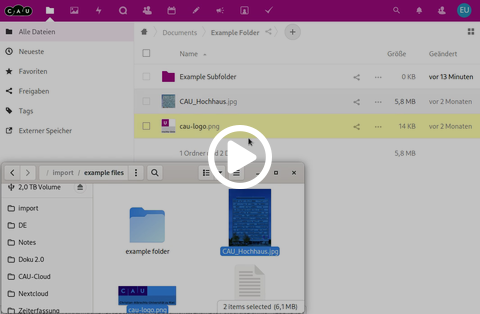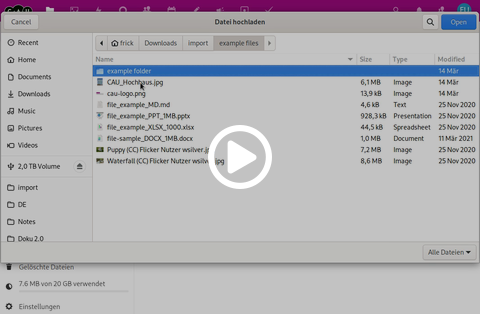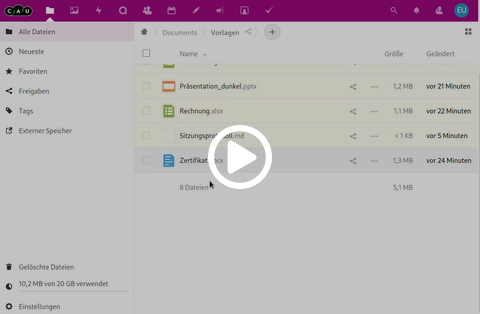Create files and folders
- Upload a file by drag & drop
- Upload files via the + button
- Create folders, office or text files in the web interface
- Working with style sheets
To create a file or folder in the web interface, you have several options. For many, however, working in the local file explorer is more familiar, for which we then recommend using the Desktop Sync Client.
Upload a file by drag & drop
To upload a file from the local file explorer to the CAU Cloud, you can drag one or more files to the folder where you want to save the files. This works not only with files, but also with folders.
Upload files via the + button
You can also upload one or more files by clicking the + button next to the path above the files and selecting Upload File. An explorer window will open where you can select files to upload. If you hold down the ctrl-key, you can select multiple files. After selection you can upload the files by clicking Open. You cannot upload folders using this method.
Create folders, office or text files in the web interface
You can also create new folders, office and text documents in the CAU Cloud web interface and edit them directly. Click the + button next to the path above the files and select one of the formats from the context menu. The entry will become a text field pre-filled with a sample name. Change the name and leave the extension and confirm your entry with the enter key or by clicking on the arrow next to the text field. If you have created one or more style sheets for the format, select an empty document or one of the style sheets and confirm your selection with Create. The document or folder is created and opened directly in the corresponding editor.
Working with style sheets
You can work with style sheets for the documents you can create in the web interface. This makes the work easier when you repeatedly create similar documents based on the same template.
First you need to create a template folder where you want to save the templates. Click the + button next to the path above the files and select set up template folder from the list of suggestions. Specify the name of the folder in the text box and confirm your entry with the Enter key or by clicking the arrow next to the text box. Now the template folder will be opened automatically. Now load your desired templates into these folders to be able to select them when creating a file.