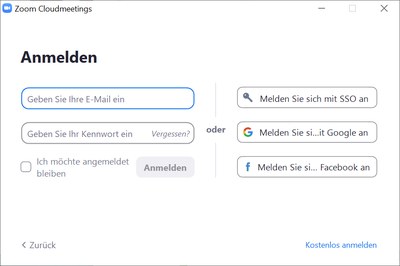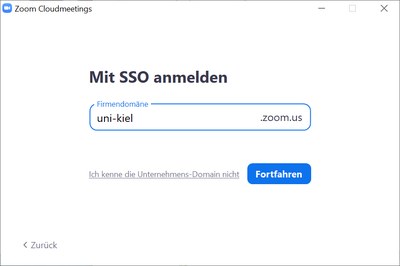Access to Zoom for Employees and students
Which identifier has to be used for the login into zoom?
If you have an ongoing employment contract with Kiel University or if you are a normal student at the university, then you always use 'Sign in with SSO' (Single-Sign-On) and the identity provider of Kiel University.
Your identifier always is
your personal identifier in the form of abc123.
The personal identifier always has six characters with the last three being digits in contrast to other identifiers of the computing centre.
You were notified by the computing centre with an individually addressed letter with the personal identifier. In a second letter you should have gotten the corresponding RZ-PIN. You can use the RZ-PIN to login into the CIM-Portal of the computing centre to e.g. change your passwords.
What password is valid in the identity provider?
If you have not used services that require a login with the identity provider of the computing centre, you need to set a password in CIM-Portal before using the identity provider.
Please take the following steps:
- Login with your personal identifier and your RZ-PIN into CIM-Portal (https://cim.rz.uni-kiel.de/cimportal/).
- If you do not have or forgot the RZ-PIN:
- If you already have deposited your personal contact address in CIM-Portal, you can resend the RZ-PIN to this address.
- If you do not have deposited a contact address please contact the helpdesk of the computing centre via e-mail to hotline@rz.uni-kiel.de.
- If you already are logged in to CIM-Portal you can set the password. Please follow the instructions along the lines of
Change a service password.
In this guidance the wifi password for a personal identifer of RZ will be set. You have to take the steps along the lines and set the password for the personal identifier for the identity provider. You have to check the box for the 'CAU-Identitaetsprovider ' in the box of the personal identifier and set a password.
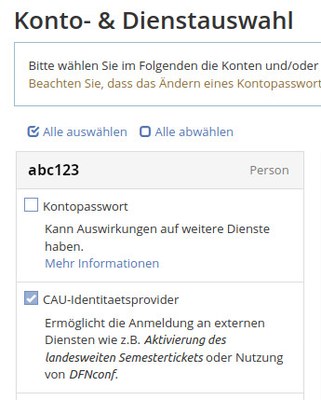
Login to zoom
After a short amount of time the new password should be set and the login via https://uni-kiel.zoom.us or rather in zoom clients with 'Sign in with SSO' and the input of 'uni-kiel' as corporate domain should work.