Installing MATLAB on MacOS X
Before you start installing Matlab, you should take some preparatory steps:
1. You should make sure that you have the latest version of Java installed on your system.
2. Rename the .txt file that you received from the computing centre by email to license.dat.
3. A folder for the Matlab version must be created in the Program Files folder. (In this manual the folder R2013a was used).
4.Copy the license.dat into the folder you just created.
First, please connect to \\uni-kiel.de\files\software\matlab by selecting Connect to Server... under Go to in the Finder. Enter smb://uni-kiel.de/files/software/matlab as the address in the dialog that appears and click on Connect.
If you are asked for username and password, please use your Active Directory ID (e.g. stu1234@uni-kiel.de, suabc123@uni-kiel.de, abc123-cau@uni-kiel.de, ...).
To install Matlab, select the folder for the current or desired Matlab version, choose the unix_and_mac folder and start InstallForMacOSX.
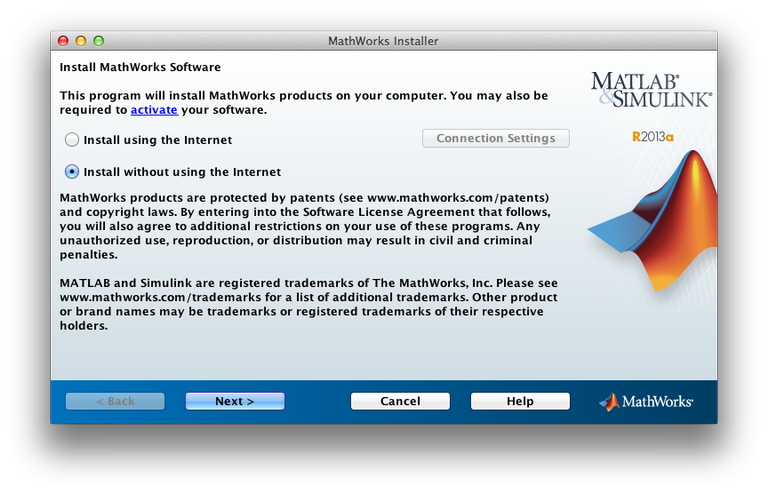
In the following window please select Install without using the Internet and click Next.
In the following window please accept the license agreement and click on Next.
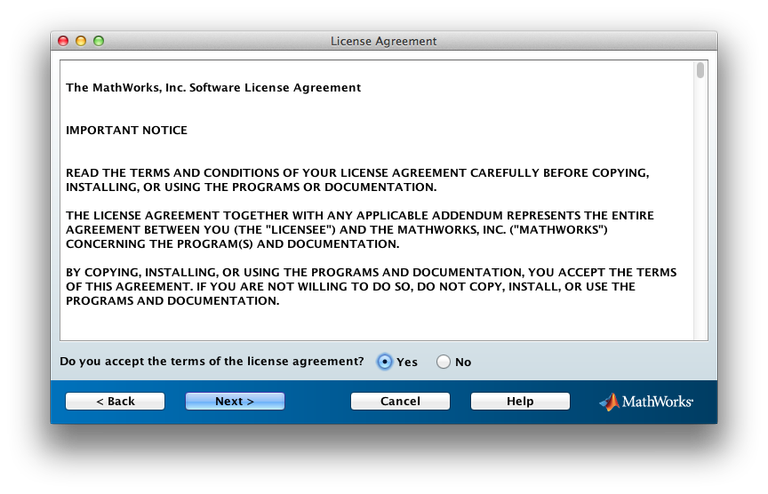
Please enter your File Installation Key in the next window. You will find this key in the license.dat that you received from the computing centre.

Then please click on Next here as well.
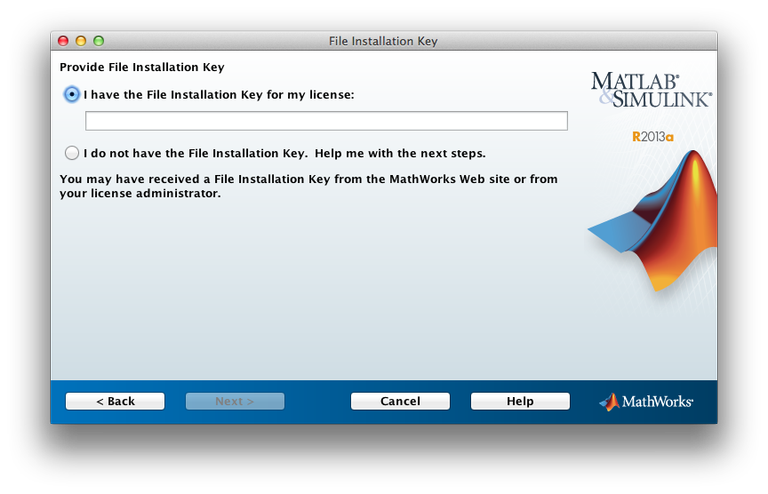
Then select Typical if you want to install all licensed toolboxes. This will install all toolboxes that are available through the computing centre, but you can only use those that you have booked with the computing centre. If you only want to install certain toolboxes, please select Custom. Then please click on Next.
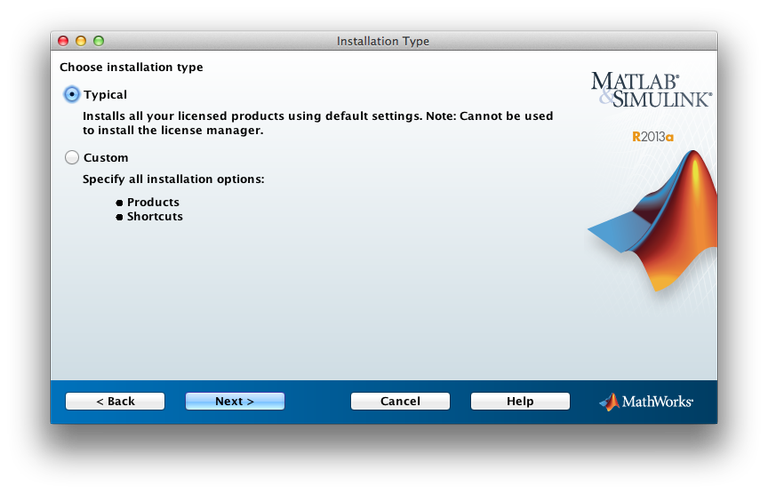
In the next window please enter the path to the folder you created before. Please confirm this window with Next as well.
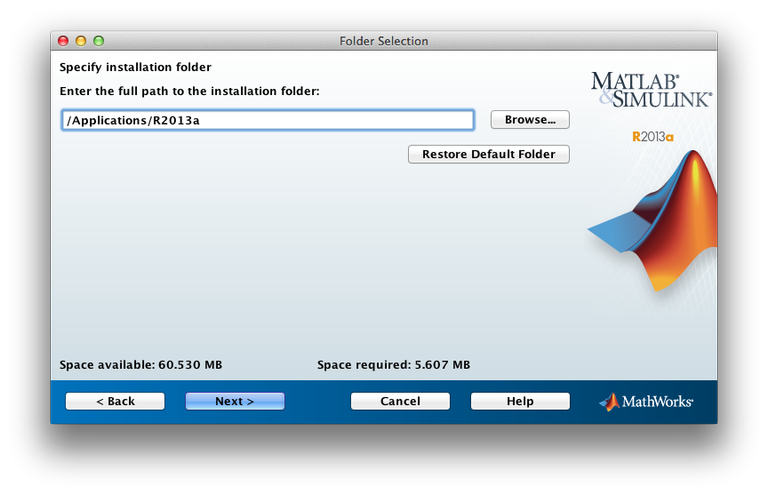
In the following window you have to specify the location of the license.dat. Then please click on Next.
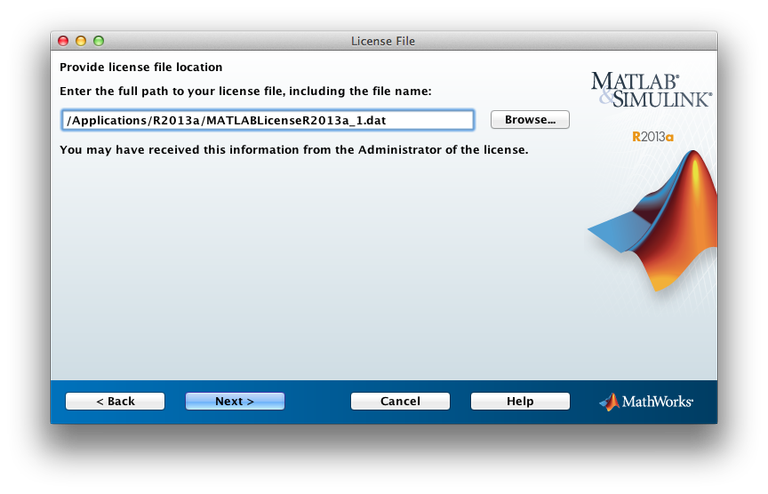
Confirm the overview with Install. Matlab is now installed.
If you have any problems or questions, please contact the RZ-Helpdesk.
