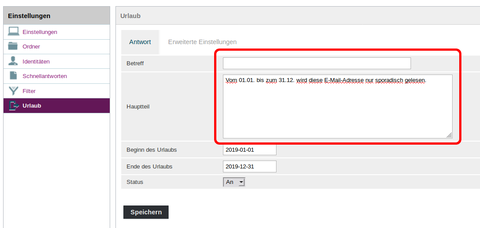Hermes: Set up out-of-office message
This site exlpains step by step how to set up a new filter rule, that automatically answers every incoming email. Additional filter rules can be created analogous to this instruction.
For Exchange-accounts the
configuration of rules (in german) is possible directly in Outlook.
Step 1: Go to filter configuration
Go to Configuration of the automated out-of-office filter rule in the webmailer. Alternatively sign in to the webmailer 'Roundcube' and choose 'Settings' (right top) and click on 'out-of-office'. You should now be at this point:

Step 2: Create out-of-office message
On the right site enter in the section 'Body' the message that will automatically answer incoming emails. Optionally you can fill the field 'Subject'. If this field is not filled, the subject for the answer email will be automatically generated from the subject of the incoming email. We recommend to leave this field blank.
Step 3:
Specify the time period. Here you can define in which time period the out-of-office message should be enabled.
for some emails beyond the specified time period.
Enable this rule preferably just before your absence
and disable this right after your return.
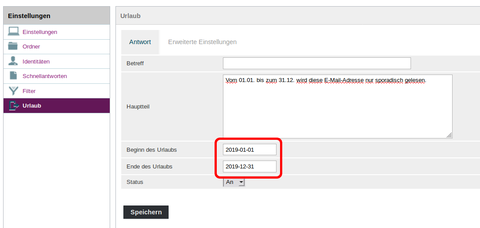
Step 4: Enable automated out-of-office filter rule
Don't forget to change the status of the automated out-of-office filter rule to 'On'.
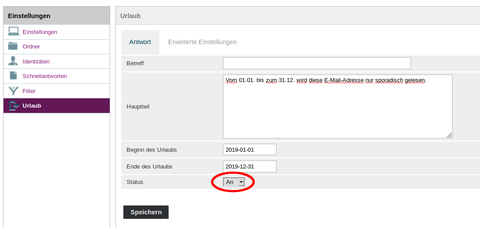
Step 5:
Before saving the settings, choose the tab 'Advanced settings'. Verify that 'My e-mail addresses' are correct. If your email addresses in the webmail are correctly configured, you can use the button 'Fill with all my adresses'. If pressing this button results in a wrong filling, please check the settings under 'Identities'.
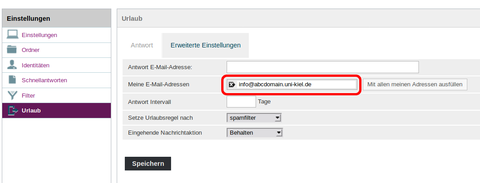
Step 6: Determine the sequence
Provided that additional filter rules have been configured, you can specify here, after which rule the automated out-of-office filter rule should be inserted.
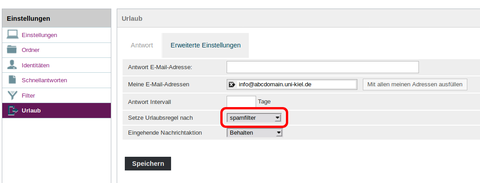
Step 7: Save rule set
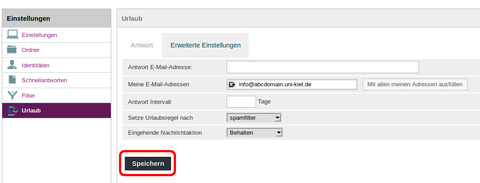
instead of enabling just one rule.
It is not possible to automatically respond to every email of a sender. The minimum value for 'Reply interval' is 3 days.
Values less than '3 days' will be ignored.