Installation on macOS
The CAU-Cloud uses the software Nextcloud. You can download the most recent version of the desktop sync client on the maintainers homepage.
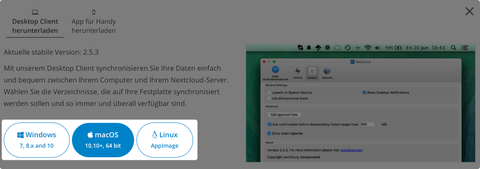
On the download page you will find different desktop sync clients for Windows, MacOS as well as Linux. Please choose macOS.
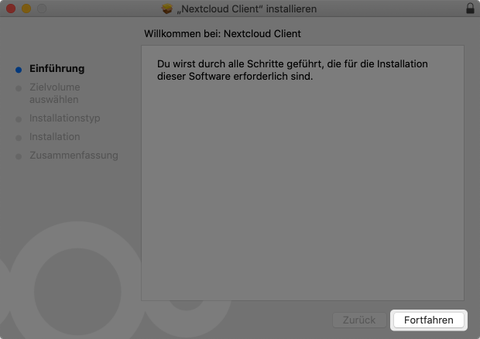
At the start of the installation process you will see a welcome dialog. Press "Next" to get to the next screen.
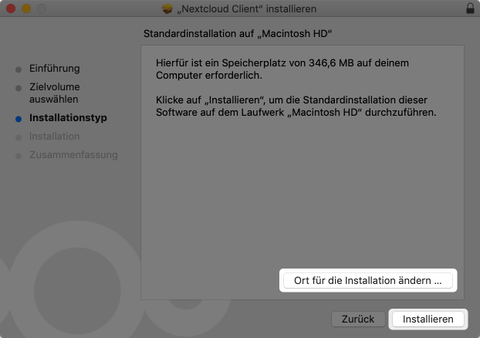
Now you can choose the installation destination. For most users the default should be fine, but eel free to change if needed. Press "Install" to begin the installation process.
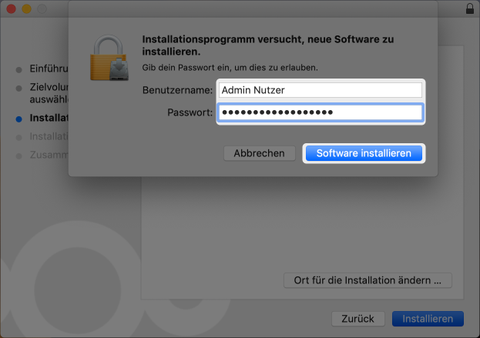
To start the installation process, please authenticate yourself as a system administrator.
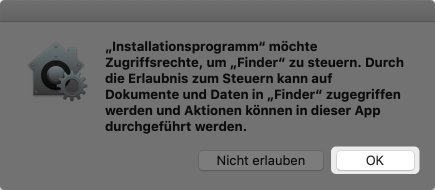
To allow integration into the finder you will have to give permissions for this explicitly.
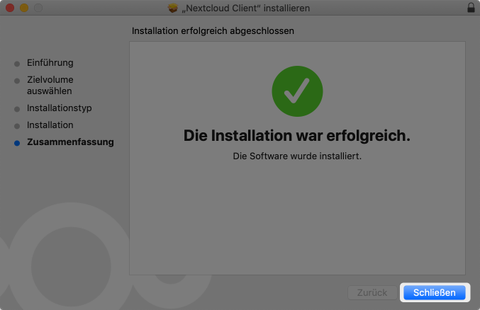
During the installation you can see a progress bar on the top. After a couple of seconds the installation should be finished.
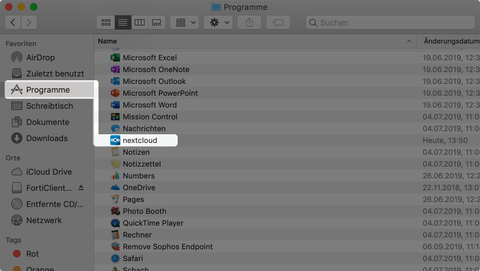
After the installation you will have to start the application "nextcloud" via your usual methods like Spotlight or the applications folder. Now you can begin with the account setup. You can find additional information on the setup and usage of the desktop sync client in this tutorial.
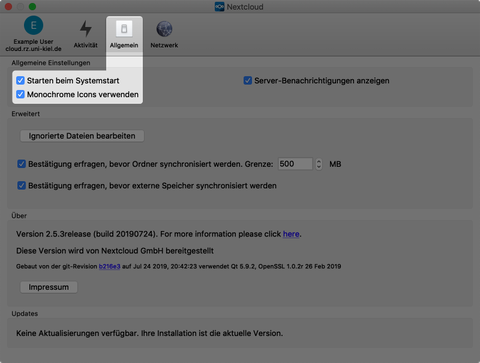
After the installation the default setting does not allow the desktop sync client to start automatically. In the general settings menu you can activate the autostart feature of the sync client.
