Installation on CentOS 7
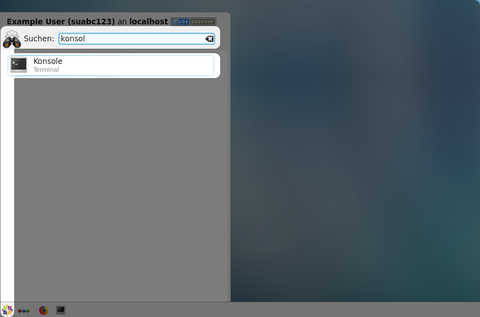
Please open a terminal application from the application starter.
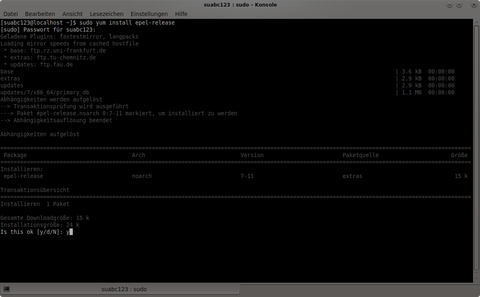 First we need to add a repository containing the nextcloud application to the repository list. Unfortunately there is no official nextcloud repositiry for CentOS or othre RedHat derivates. But the nextcloud application is included in another common repositoy, the EPEL repository (Extra Packages for Enterprise Linux).
First we need to add a repository containing the nextcloud application to the repository list. Unfortunately there is no official nextcloud repositiry for CentOS or othre RedHat derivates. But the nextcloud application is included in another common repositoy, the EPEL repository (Extra Packages for Enterprise Linux).
You can activate the EPEL repositoy by installing the packake epel-release using the command
sudo yum install epel-release
followed by yur user password. Please confirm the instalaltion with "y".
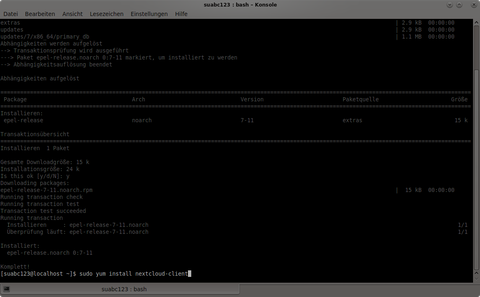 Now you can install the nextcloud application. You might have to enter your user password again, then confirm the installation with "y".
Now you can install the nextcloud application. You might have to enter your user password again, then confirm the installation with "y".
sudo yum install nextcloud-client
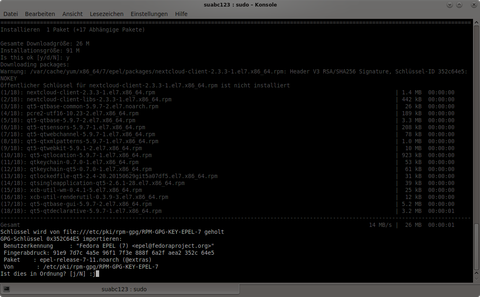
When you use the EPEL repository for the first time, you will be asked to accept the GPS key t the trust store to check the signature of the pakages from he EPEL repository. Please confirm with "y".
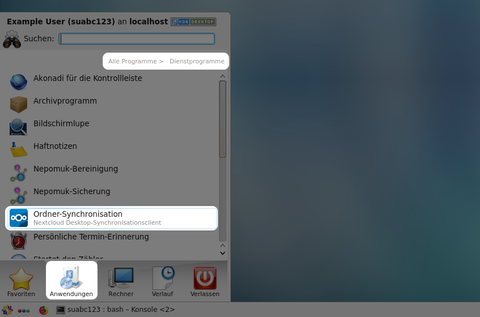
You can now start the desktop sync client from the application starter. You can find additional information on the setup and usage of the desktop sync client in this tutorial.
Users who setup two factor authentication will haveto do a additional step. As the sync client in the EPEL reposiroty is is not the newest release, at th time of writing this instructions it was not able to perform two factor authentifocation using the web based authentifacion method. Please follow this tutorial to generate an app password and use this password for authentification.
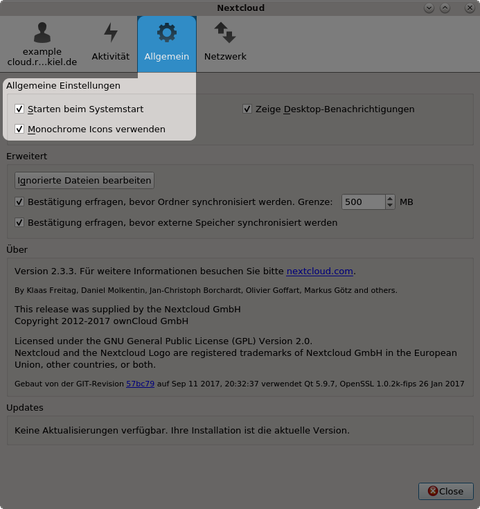
After the installation the default setting does not allow the desktop sync client to start automatically. In the general settings menu you can activate the autostart feature of the sync client.
