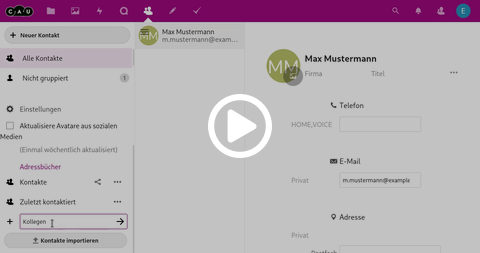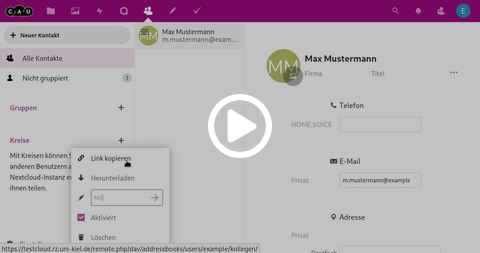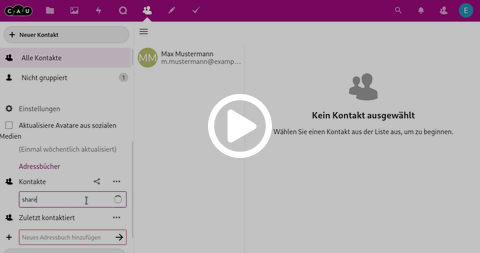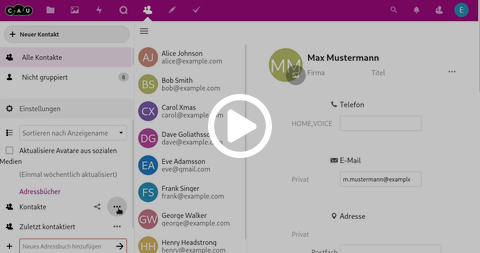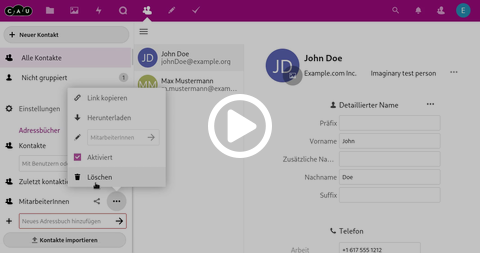Manage address books
An address book is a collection of contacts. Each contact can only exist in one address book, you can import the address books individually in your email program, or share them with other CAU Cloud members and maintain them together
- Create address book
- Rename address book
- Share address book with others
- Subscribe to address book in various programs
- Delete address book
Create address book
To create a new address book, open the settings menu in the Contacts app at the bottom left by clicking the settings button. Below your address books you will find a text field next to a +-symbol. Enter the desired name of your address book here and confirm the entry by clicking on the arrow or by pressing the Enter key. You can subscribe to this address book separately, or share it with others.
In this example you can see how to create the "Colleagues" address book.
Rename address book
To rename an address book, open the settings menu at the bottom left by clicking the Settings button. Open the context menu to your address book by clicking on the ...-button and select the subitem Rename. Enter the new name in the text field and confirm the entry by clicking on the arrow or by pressing the Enter key.
In this example you can see how the address book "Colleagues" is renamed to "Employees".
Share address book with others
To share an address book, open the Settings menu at the bottom left by clicking the Settings button. Next to the address book you want to share, you will find the share button, which is the three dots connected with dashes. In the text field of the share dialog under the address book name you can now search for another CAU Cloud member and share the address book by clicking on the name. The share is initially read-only, if you want your colleague to be able to edit the address book as well, please check the box next to the "may edit" item.
In this example you can see how the address book "Contacts" is shared with the user "share" and how she is granted the right to edit it.
Subscribe to address book in various programs
To be able to use your address books in other programs, like the mail client, you need to use a CalDAV-enabled program. We cannot provide instructions for every program, but for some popular applications we have prepared illustrated instructions.
- Synchronize address books in Android
- Subscribe to address books in iOS
- Synchronize address books in Outlook 201X
- Subscribe to address books in Thunderbird
In some programs it can also happen that the specification of the address "cloud.rz.uni-kiel.de" is not sufficient to find your contacts and calendars automatically. Then you have to provide the full path to the address book.
To do this, open the Settings menu at the bottom left by clicking the Settings button. Open the context menu to your address book by clicking the ...-button and select the subitem Copy link. The link will be copied to the clipboard and you can use it to subscribe in other programs.
In this example you can see how the link to the Contacts address book is copied to the clipboard.
Delete address book
To do this, open the Settings menu at the bottom left by clicking the Settings button. Open the context menu to your address book by clicking on the ...-button and select the subitem Delete. In the dialog box that opens, you need to confirm the deletion once again by clicking the Yes button. Attention! This cannot be undone afterwards and all contacts contained in the address book will be deleted!