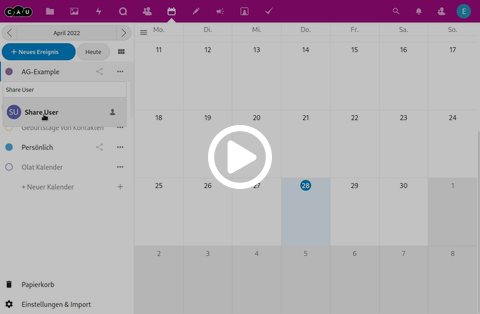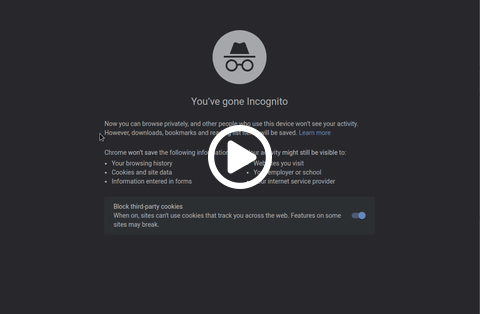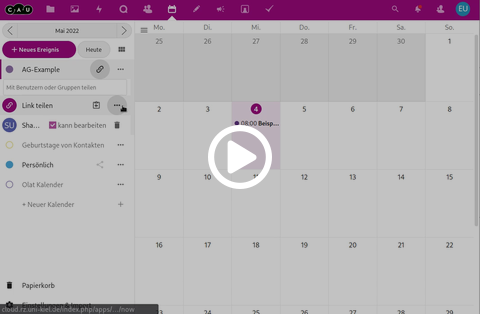Share Calendars
In this article you will learn how to share a CAU-Cloud calendar between multiple users, either in a read-only as a public calendar e.g. for a homepage or to subscribe in a calendar application, or to use in cooperation with colleagues and students.
- Share a calendar with CAU-Cloud users
- Share a calendar as a web link
- Share a calendar as a public link to subscribe in applications
Share a calendar with CAU-Cloud users
To share a calendar with other CAU-Cloud users, click the sharing icon (the one with the three connected dots) next to the name of the calendar in the left side panel. In the sharing dialog enter the name of the colleague or student you want to share the calendar with and wait for suggestions in the context menu. Click on the name in the suggestions to add a share. Now you can find the name in the list of shares below the text field and you can give write permissions to the share here as well. Also, you can remove the share with the trash bin icon.
Share a calendar as a web link
You can share a public web view of a calendar as a link. Using this link visitors have a read only view of the calendar, therefor the link can be useful to share or embed on a homepage. To create a public web link, click the sharing icon (the one with the three connected dots) next to the name of the calendar in the left side panel. In the sharing dialog you will find the option Share link with a +-button next to it. Clicking on the +-button will create a public web link. After the link has been created, the +-button is replaced by a ...-button. You can use the clipboard symbol to copy the link into your clipboard.
Share a calendar as a public link to subscribe in applications
You can generate a public subscription link, which can be used to subscribe to your calendar in different calendar applications. This link always only has read only access to your calendar.
To create a subscription link, click the sharing icon (the one with the three connected dots) next to the name of the calendar in the left side panel. In the sharing dialog you will find the option Share link with a +-button next to it. Clicking on the +-button will create a public web link. When the link is already created, the +-button is replaced by a ...-button. Click on the ...-button to open a context menu and choose the option Copy subscription link to copy the link into your clipboard.