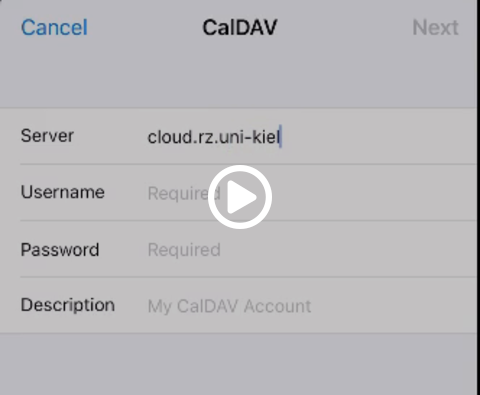Synchronize calendars in iOS
Apple iOS is able to synchronize the open standards for calendars (CalDAV) and address books (CardDAV) directly. The accounts can be set up in the settings application directly.
Setup Calendar synchronization in the settings app
Open the Settings app and choose the entry Calendar from the list of settings. Open the Accounts submenu and choose Add Account on the bottom of the List of accounts. You will be presented a list of Calendar providers for quick setup, but the CAU-Cloud is not one of them. Choose Other and then Add CalDAV Account in the list under the topic Calendars. Enter the following data:
- Server: cloud.rz.uni-kiel.de
- Username: Your account name in the CAU-Cloud, e.g. suabc123
- Password: Your CAU-Cloud password. If you have enabled 2-factor-authentification, you will have to generate an App-Password
- Description: Arbitrary text you can use to identify the account later
After inserting your credentials, the data will be checked after pressing the Next button. If everything is correct, you will see some options to select Calendars and Reminders to be synchronizes. Finish the setup using the Save button, which will bring you back to the account overview. A couple of seconds later the Calendars should appear in the Calendar app.