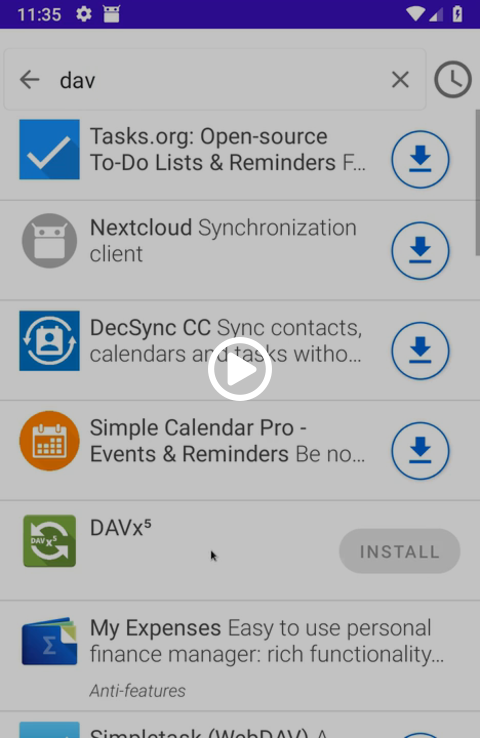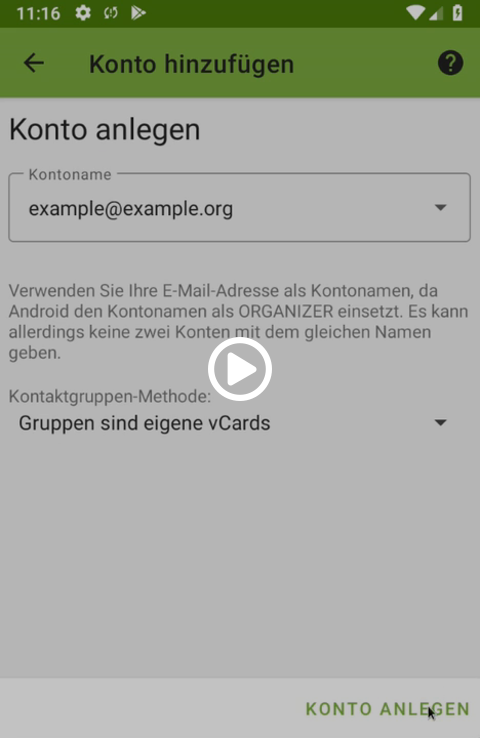Synchronize calendars using Android OS
Unfortunately, Android OS by default is not capable to synchronize the open standards for address books (CardDAV) or calendars (CalDAV). Therefore, it is necessary to install an additional app to synchronize the android calendars to the CAU-Cloud calendars. We recommend to use the app DAVx⁵. This app can be downloaded with costs from the Google Play Store.
Alternatively, you can install the additional app store F-Droid, to install different open source software, like DAVx⁵. The F-droid project aims to offer open source software for free and is payed by donations. Please note that software from external app stores like F-Droid do not run through the same approvement process as apps from the Google Play Store do.
If you installed DAVx⁵ from the Google Play Store, you can skip this tutorial to the part about setup the synchronization.
- Setup open source app strore F-Droid
- Installation of DAVx⁵ from the F-Droid store for synchronization
- Setup the synchronization with DAVx⁵ as a CalDAV client
Setup open source app strore F-Droid
To install the alternate app store F-Droid, please open the home page of the app store https://f-droid.org on your android device in a browser of your choice. Choose the button DOWNLOAD F-DROID to download an .apk-file. Android will warn you that installing application from apk-files can be harmful to your device, so you have to acknowledge the download. Afterwards, please open the downloaded application. Android will ask you to confirm the installation from your browser application. You can allow the installation by choosing Allow from this source in the settings dialog, then you can go back and start the installation with the Install-button. You can then open the F-Droid application directly with the OPEN-button. If you start F-Droid for the first time, it will take some time for the app to load the list of available applications.
Installation of DAVx⁵ from the F-Droid store for synchronization
To install DAVx⁵ from the F-Droid Store, open the F-Droid application and open the search filed using the magnifying glass button. Enter dav into the search box and install DAVx⁵ by clicking the arrow next to the entry for DAVx⁵. The app will be downloaded and not yet been installed, once the download is finished, press the INSTALL button to start the installation. If it is the first application you install with F-Droid, you will have to confirm the installation from this app. Choose Allow from this source in the settings dialog, then you can again start the installation using the INSTALL button.
Setup the synchronization with DAVx⁵ as a CalDAV client
On the first start of DAVx⁵, the application will run a short setup process to make some settings as well as requesting the necessary system permissions. Please allow access to contacts and/or calendars, depending on your synchronization plans. If the synchronization is supposed to happen in the background, you have to allow background processes, otherwise you will have to start the application manually to synchronize contacts and calendars.
After the initial setup you will arrive in a list of synchronization profiles, which should be empty on your first start. Add a new profile using the +-button. Choose the option to synchronize using an URL and username and fill in the following data:
- Base URL: cloud.rz.uni-kiel.de
- Username: Your account name in the CAU-Cloud, e.g. suabc123
- Password: Your CAU-Cloud password. If you have enabled 2-factor-authentification, you will have to generate an App-Password
Confirm your data using the REGISTER button and choose groups are categories of contacts as the contact group method. This will add a sortable label fo each CAU-Cloud contact group within the android contacts application.
On the next step, select all address books and calendars in the tabs CalDAV and CardDAV that you want to be synchronized and complete the setup with the button Create Account. A couple of seconds later all contacts and calendars should be synchronized into the android contacts and calendar applications.